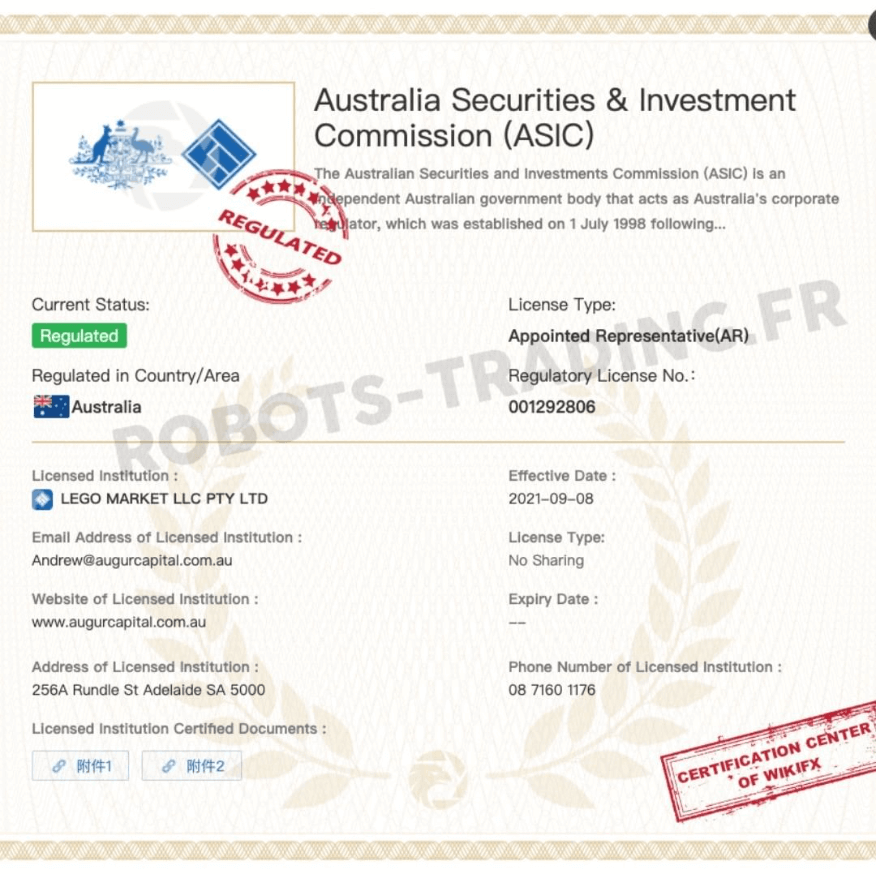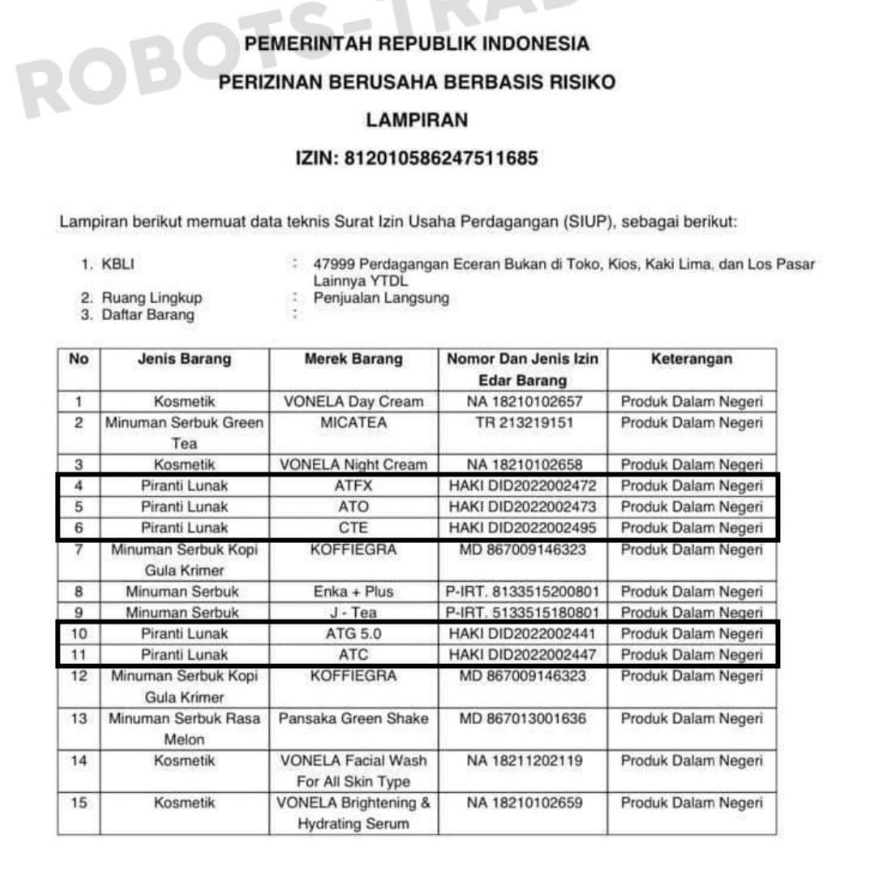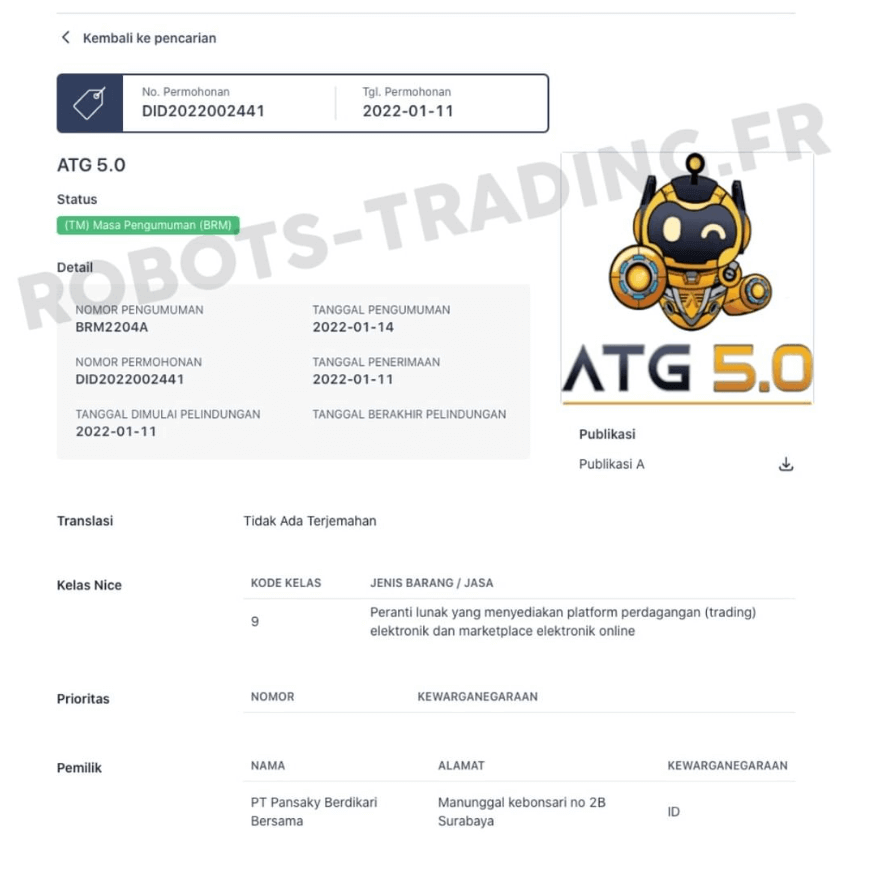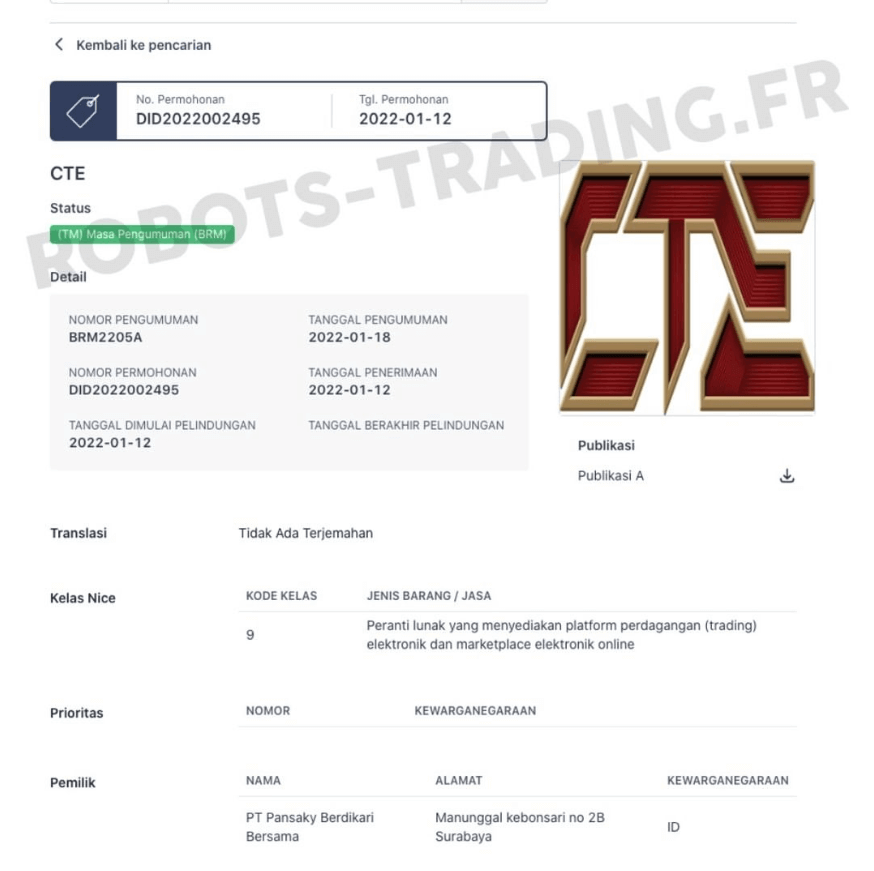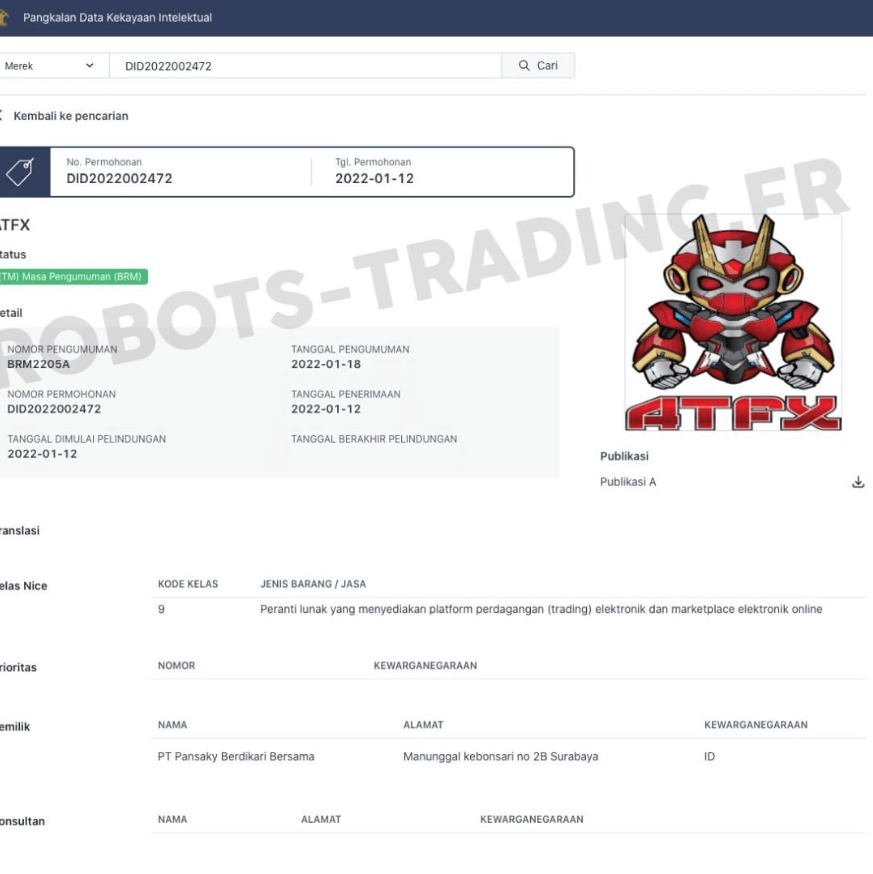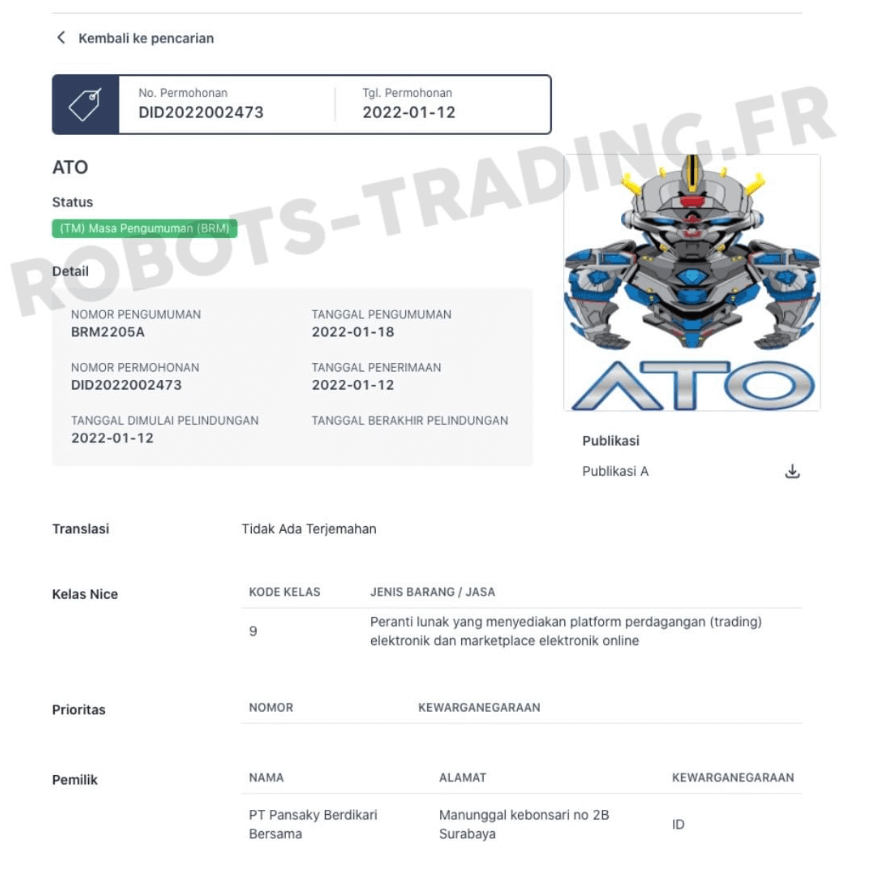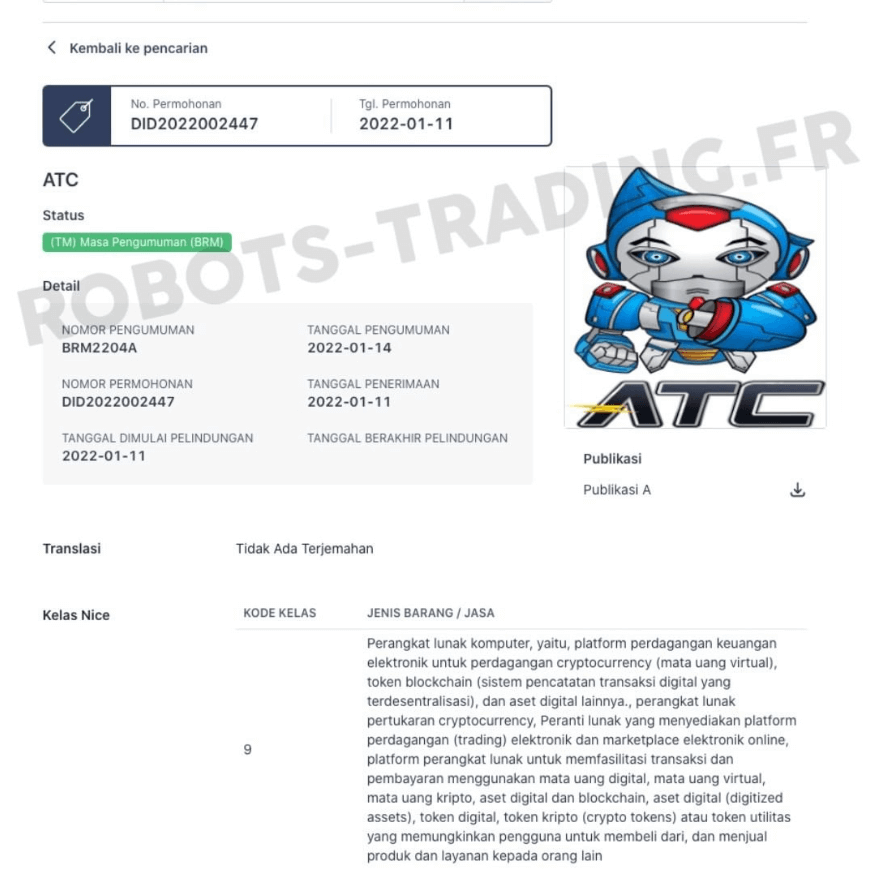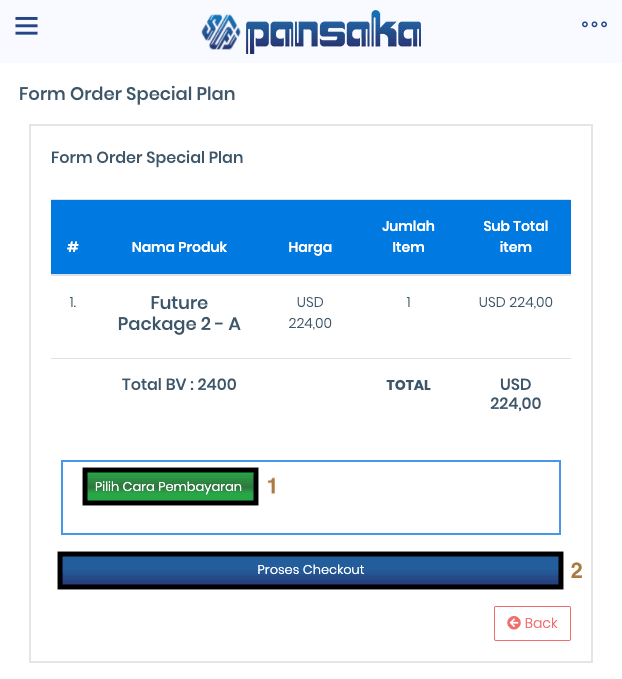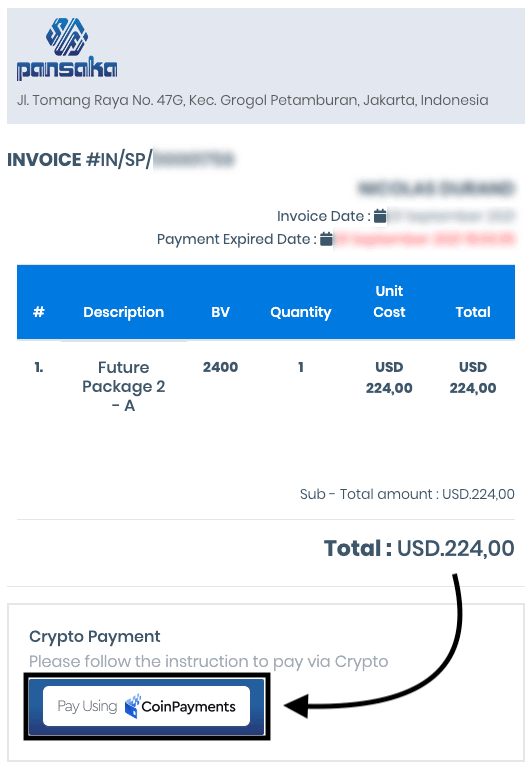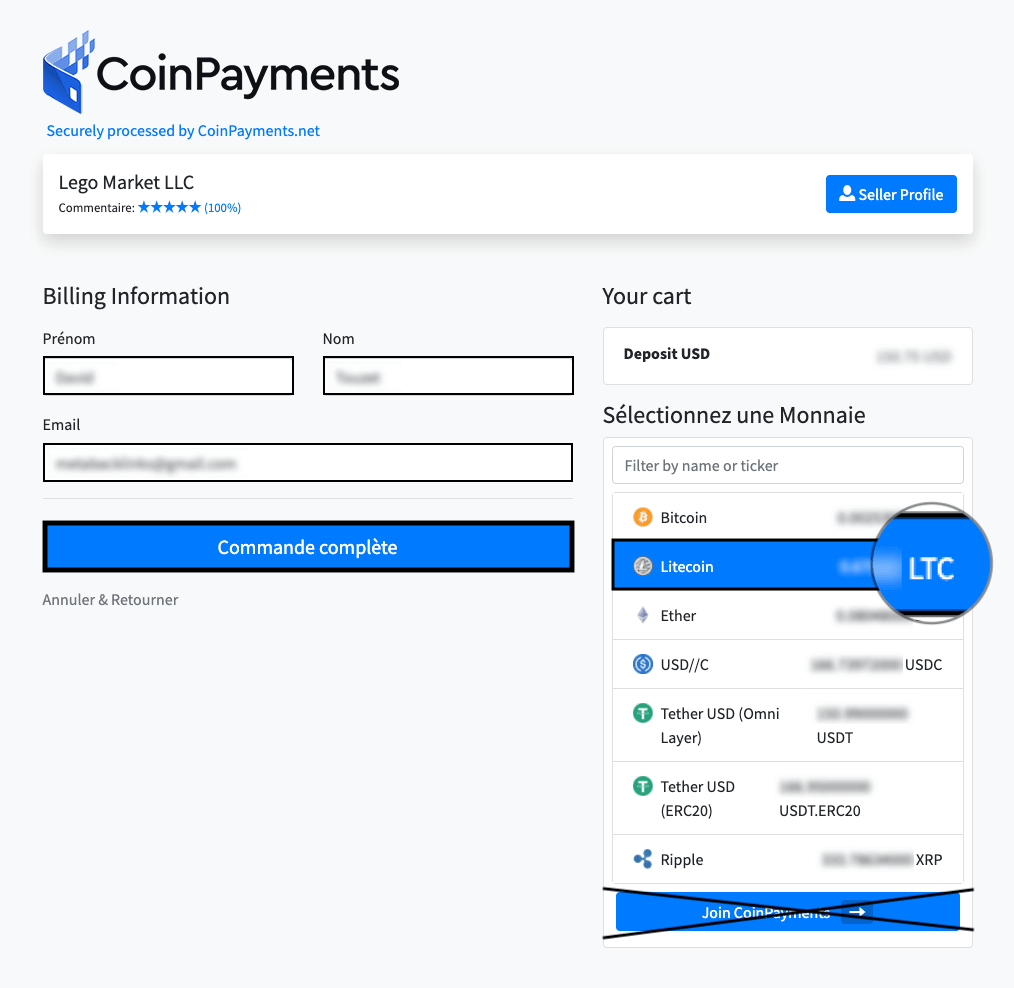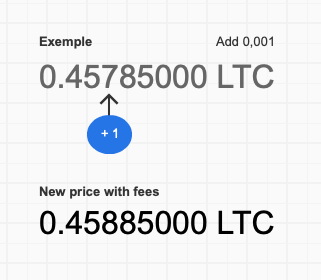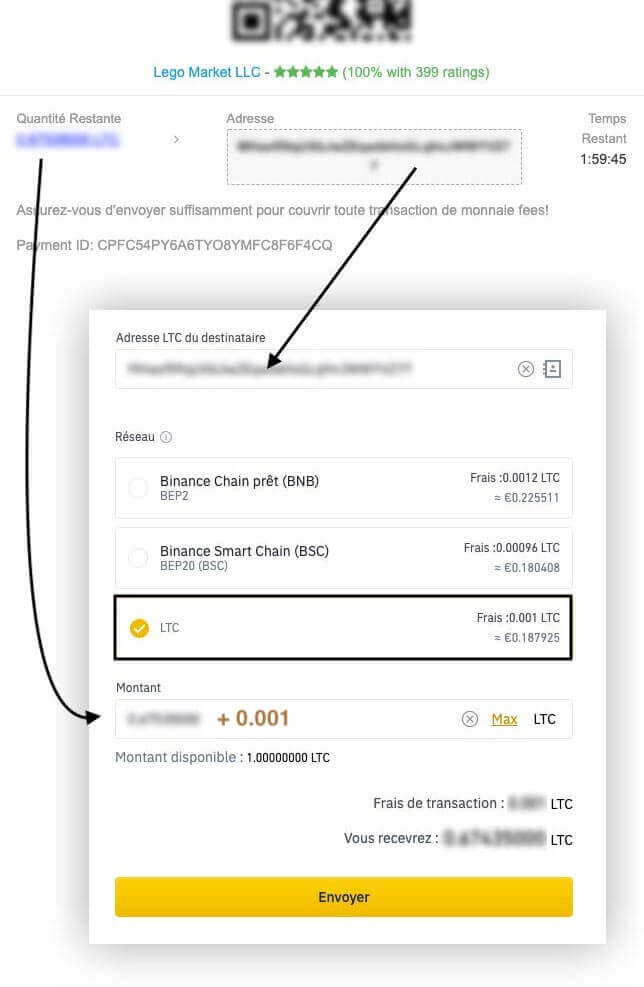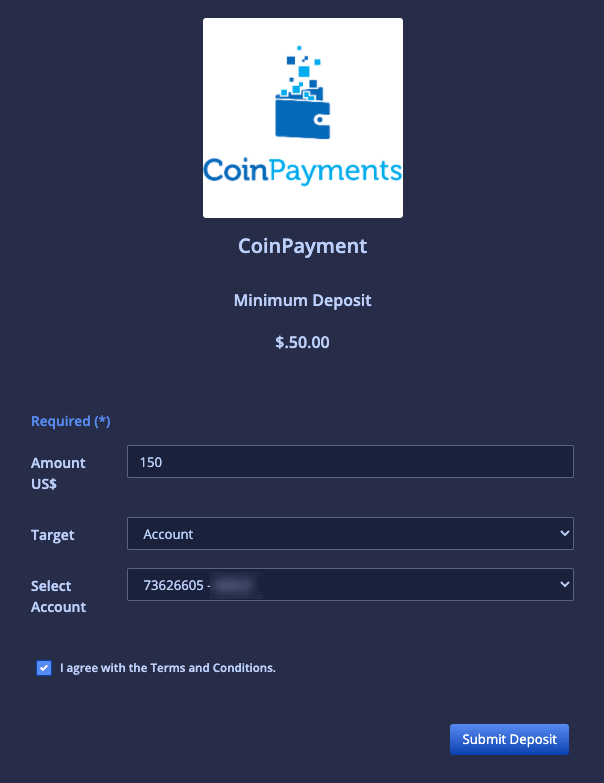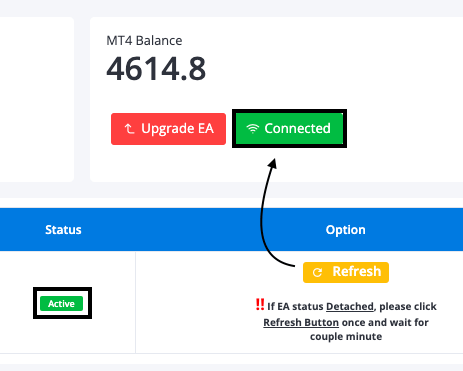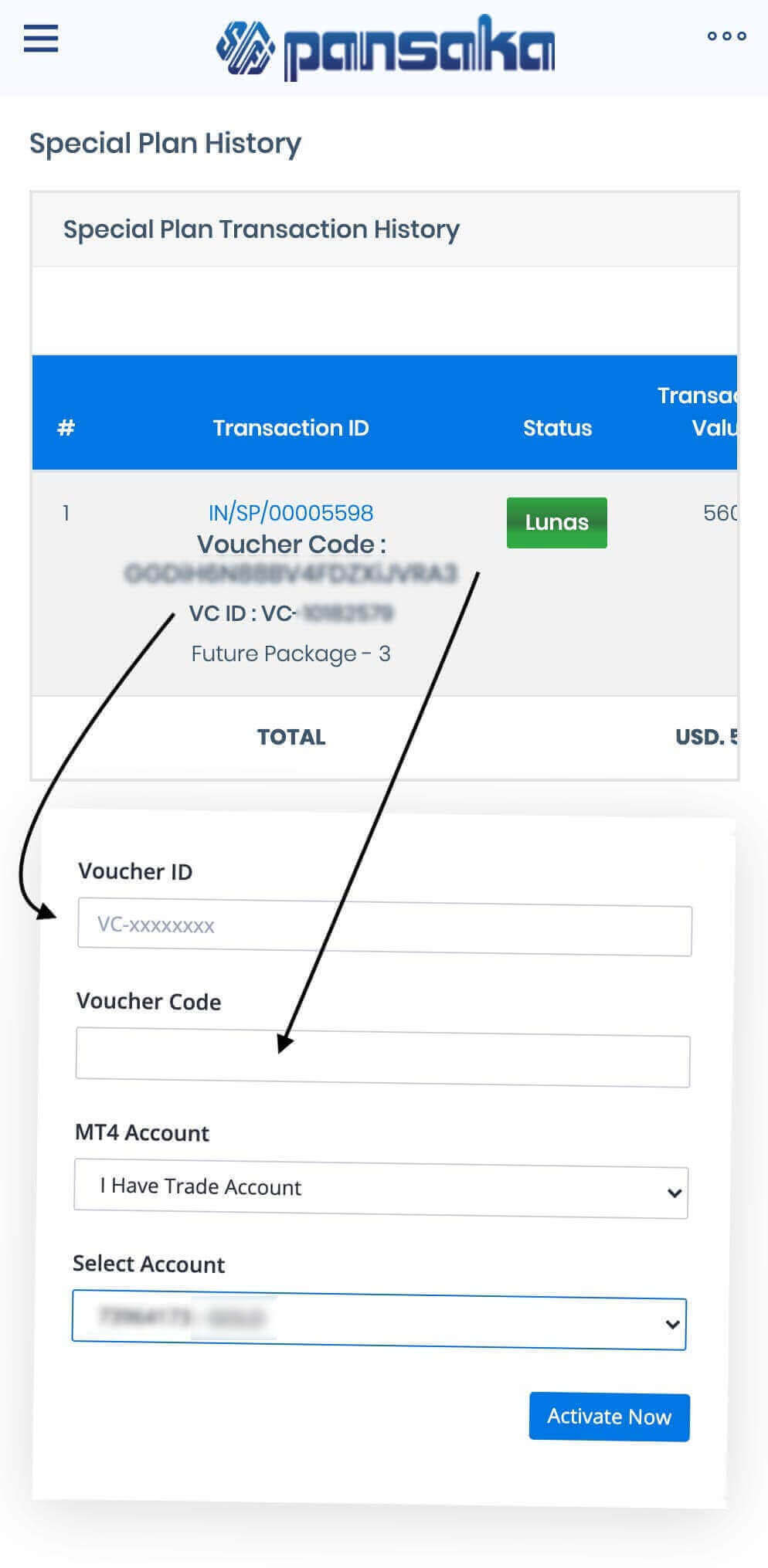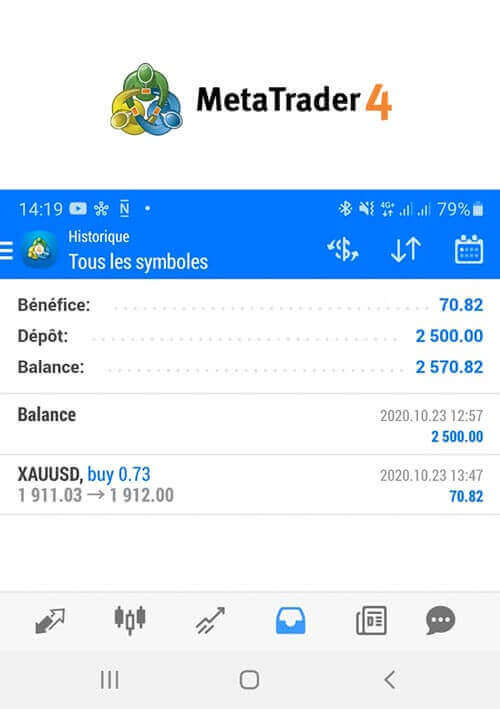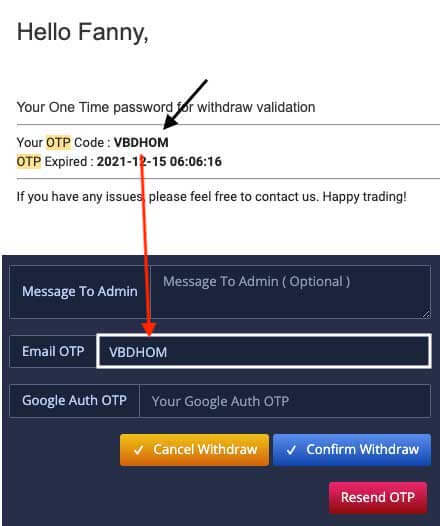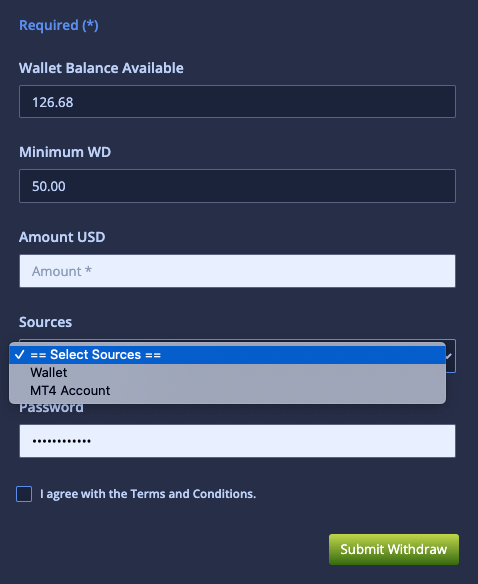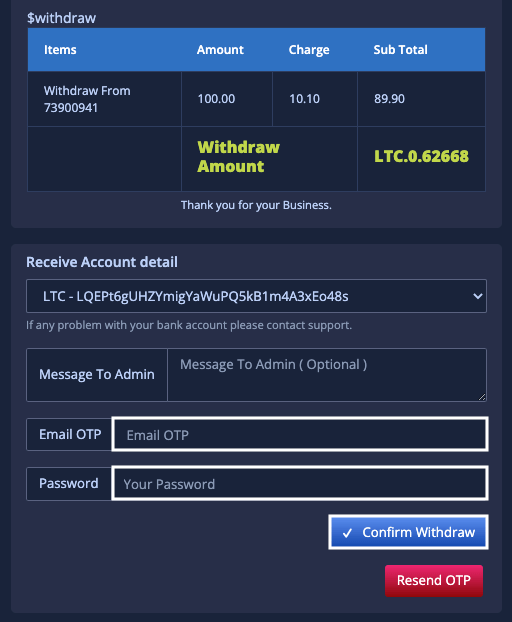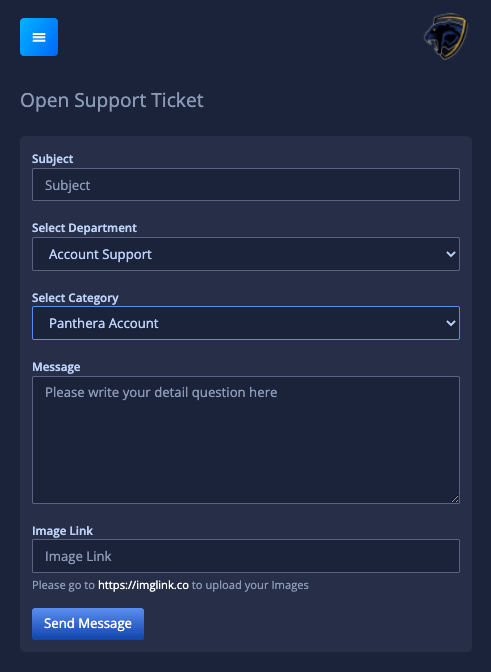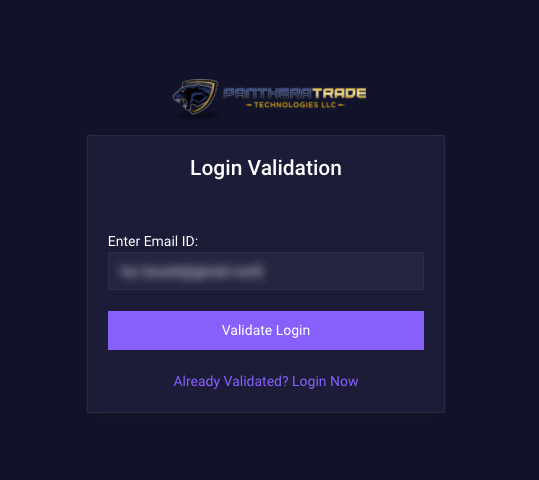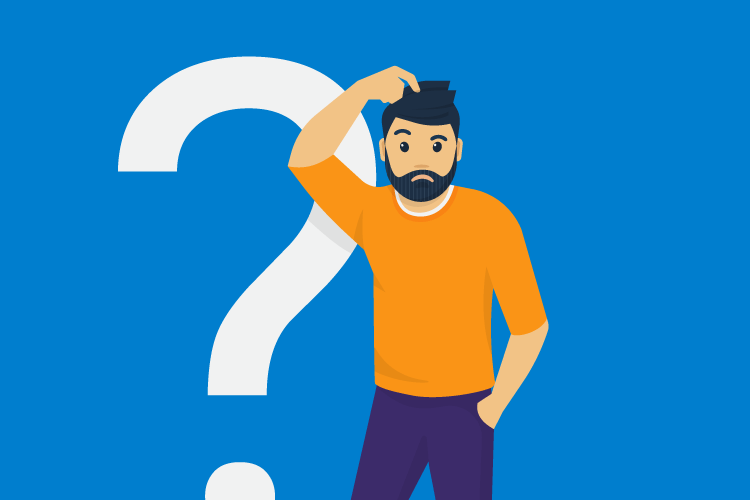Etape 15 / PantheraTrade
Comment retirer ses gains et/ou son capital à tout moment ?
Vous ne pouvez retirer que dans la crypto mentionnée à l'étape 2. Si vous avez indiqué des USDT dans Crypto Address, vous allez recevoir des USDT. Attention, les retraits sont de 50$ minimum et de 2000$ maximum par jour pour les comptes inférieurs à 100.000$. Au delà de 100.000$ déposé (et non gagné), vous pouvez retirer 10% du capital par jour. Compter 15 à 35$ de frais de transaction (peu importe le montant souhaité), selon la devise choisie.
Les retraits à partir de juillet 2022 seront assurés par Coinstore.
Effectuer un retrait depuis PantheraTrade
Pour effectuer un retrait, retournez sur le site PantheraTrade, cliquez sur Transaction > Withdrawal.
Sélectionnez la devise que vous avez renseigné dans le champ crypto address lors de votre inscription (USDT / LTC ou autre), puis validez.
Formulaire 1/2.
Image 1 - Remplissez les informations demandées :
Sources : Sélectionnez soit votre compte MT4, soit votre compte rebates. Vous pouvez aussi récupérer à partir de votre Wallet interne (gain des commissions pour ceux qui parrainent).
Amount US$ : somme que vous souhaitez retirer en dollar
Acceptez les conditions puis Validez. Vous allez etre redirigé vers une nouvelle page et vous allez en même temps recevoir un mail comprenant un code OTP
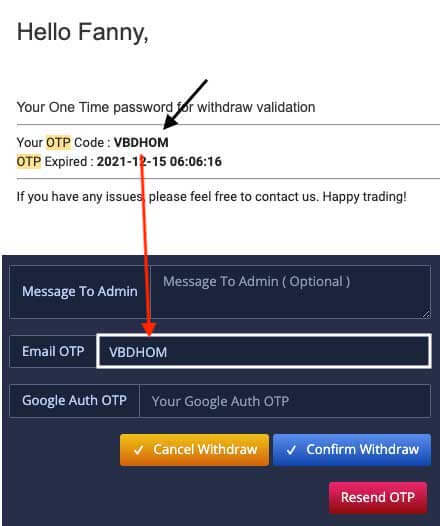
Formulaire 2/2.
Image 2 - Vérifiez et acceptez le retrait :
En bas de cette page, remettez votre mot de passe PantheraTrade ou 2FA sans oublier maintenant de rajouter le code (Email OTP). Si vous ne l'avez pas reçu, il se peut que cela provienne de votre email (hotmail, yahoo...). Une inscription avec Gmail ne pose aucun problème. Si besoin ouvrez un ticket et demandez leur de changer votre adresse actuelle par une adresse gmail.
Validez ensuite la transaction.