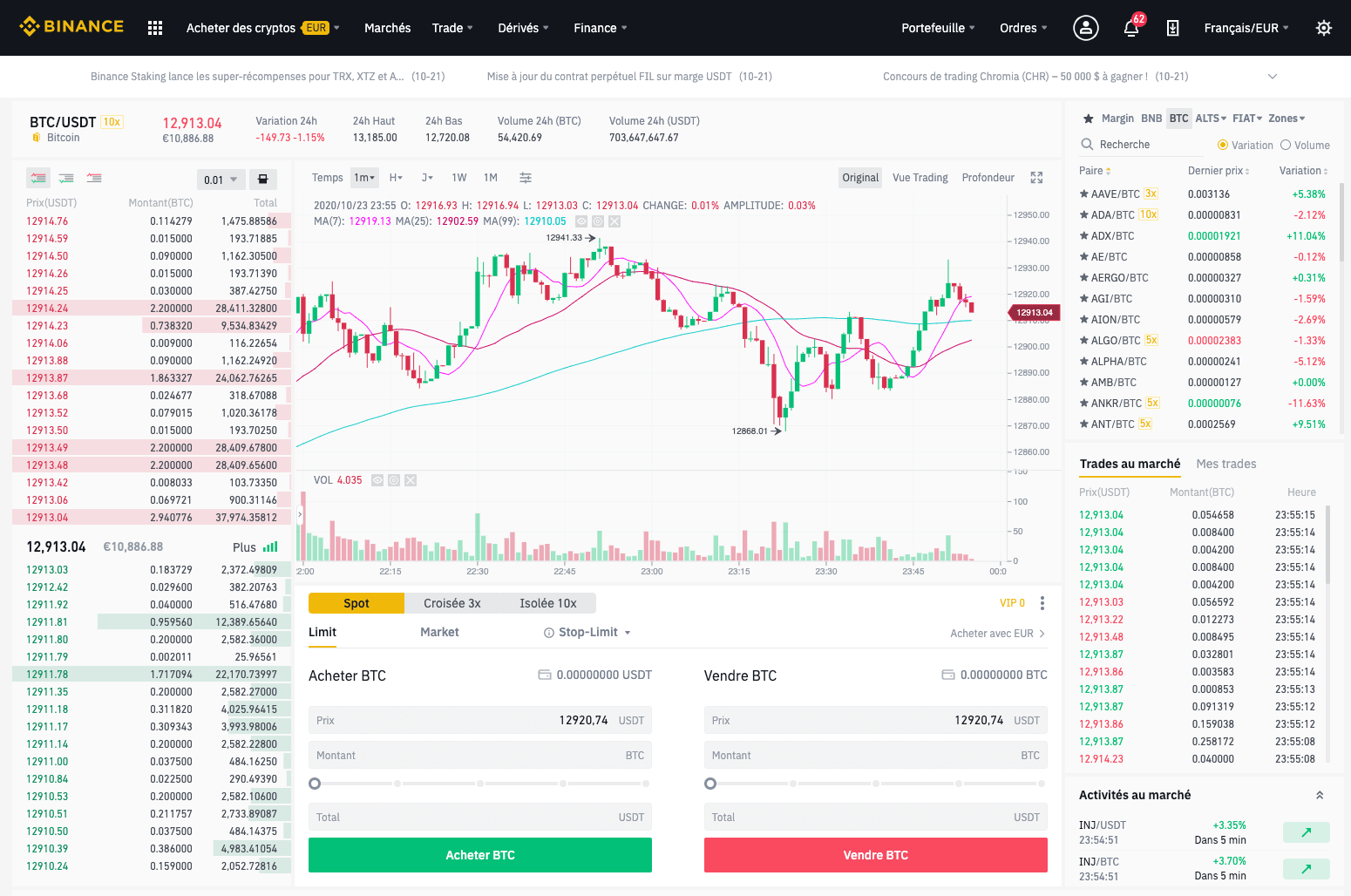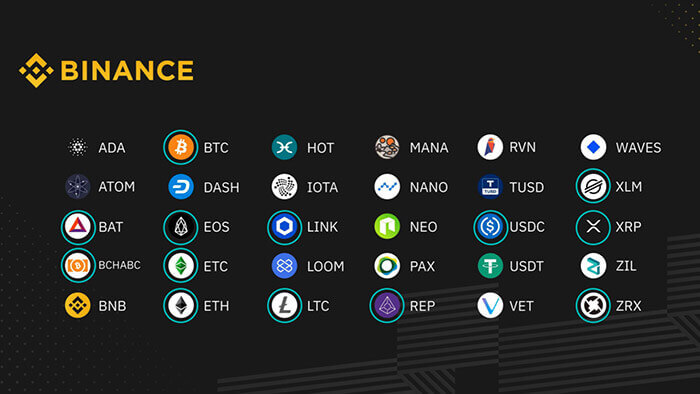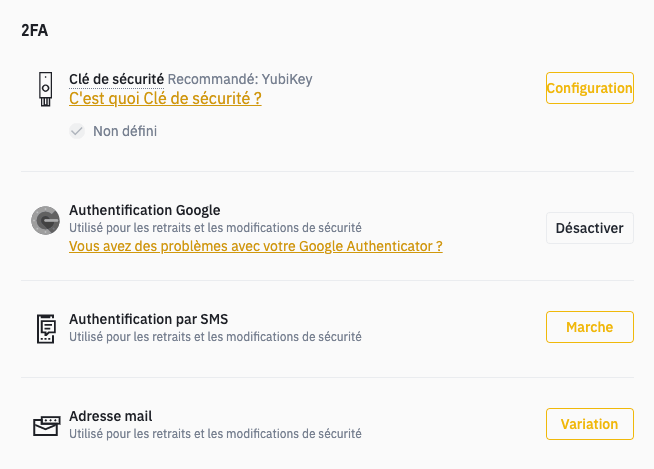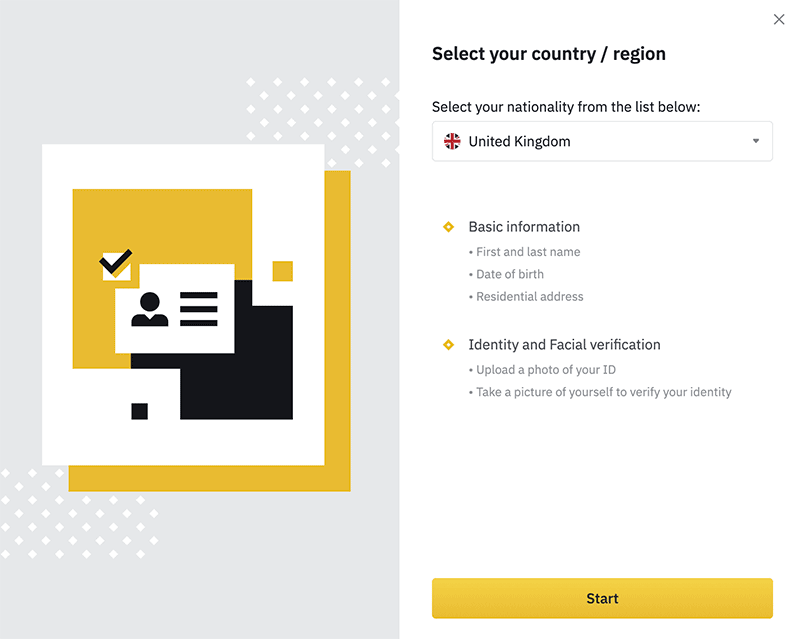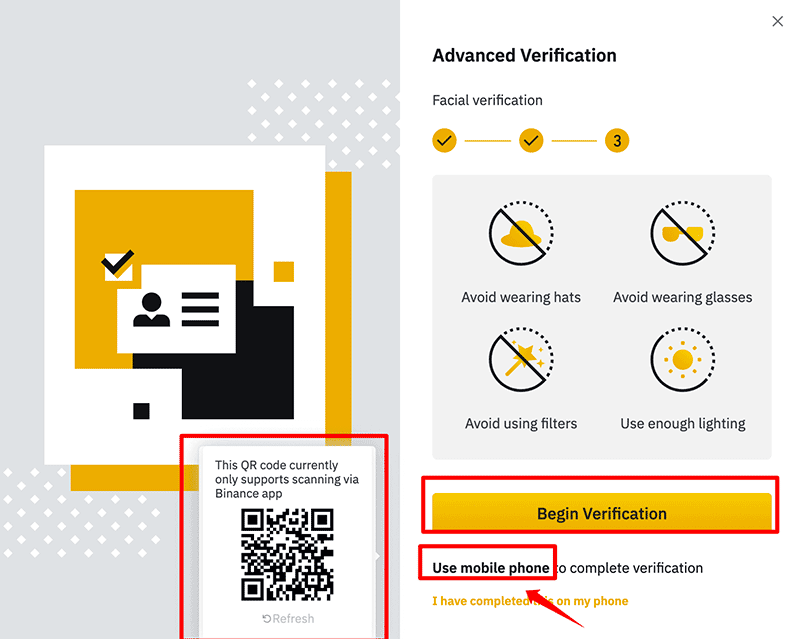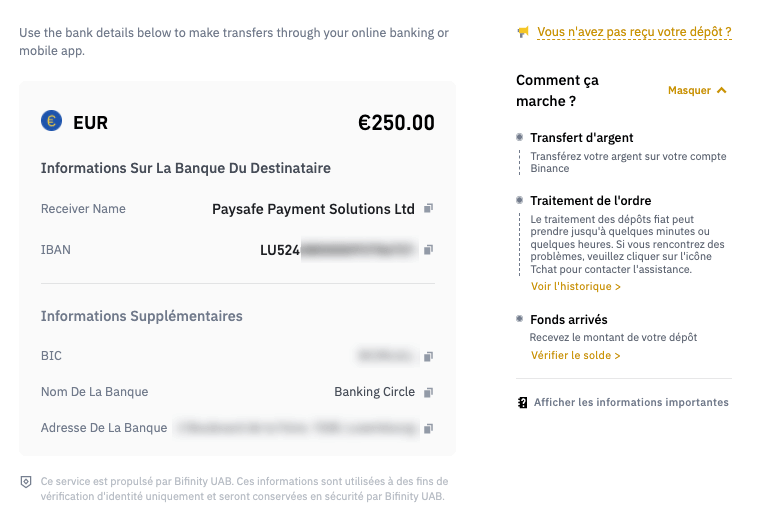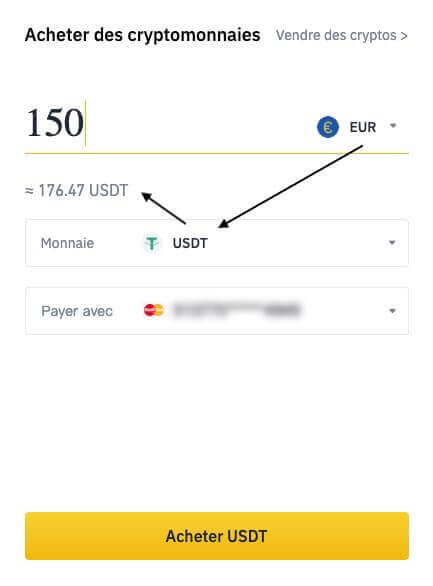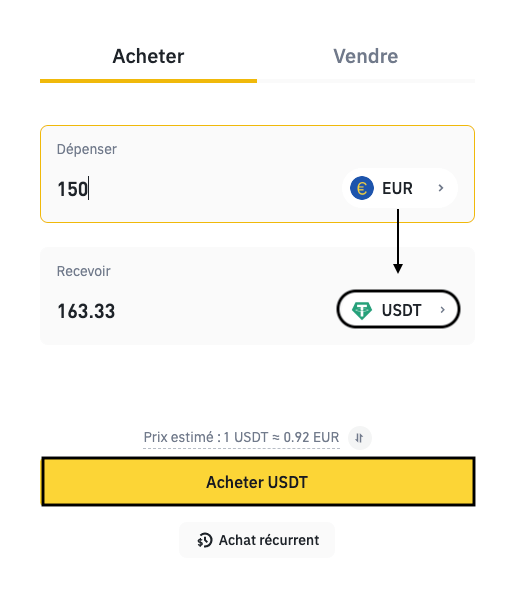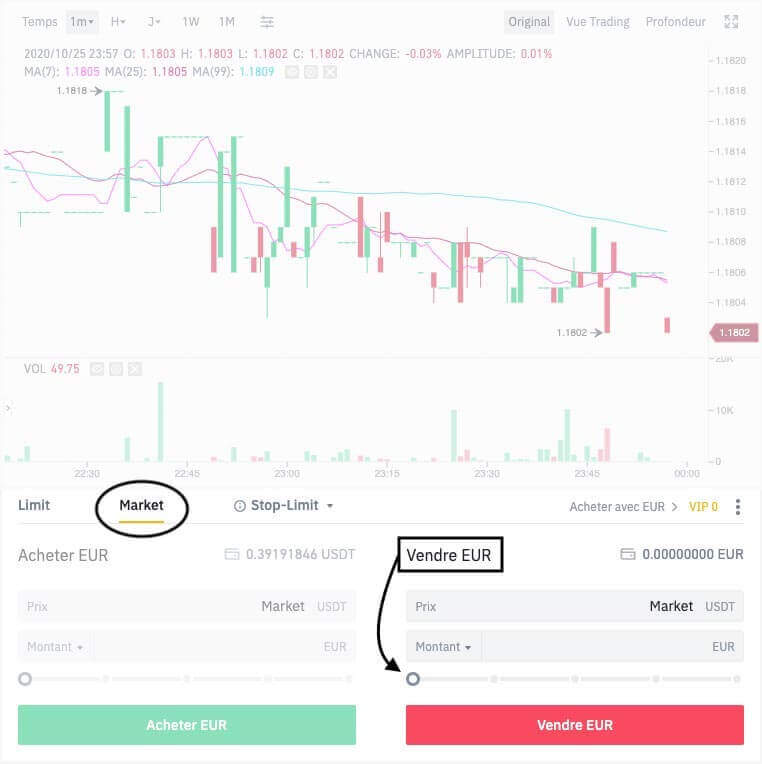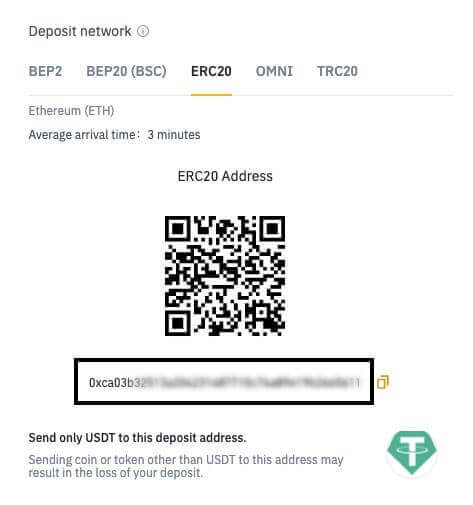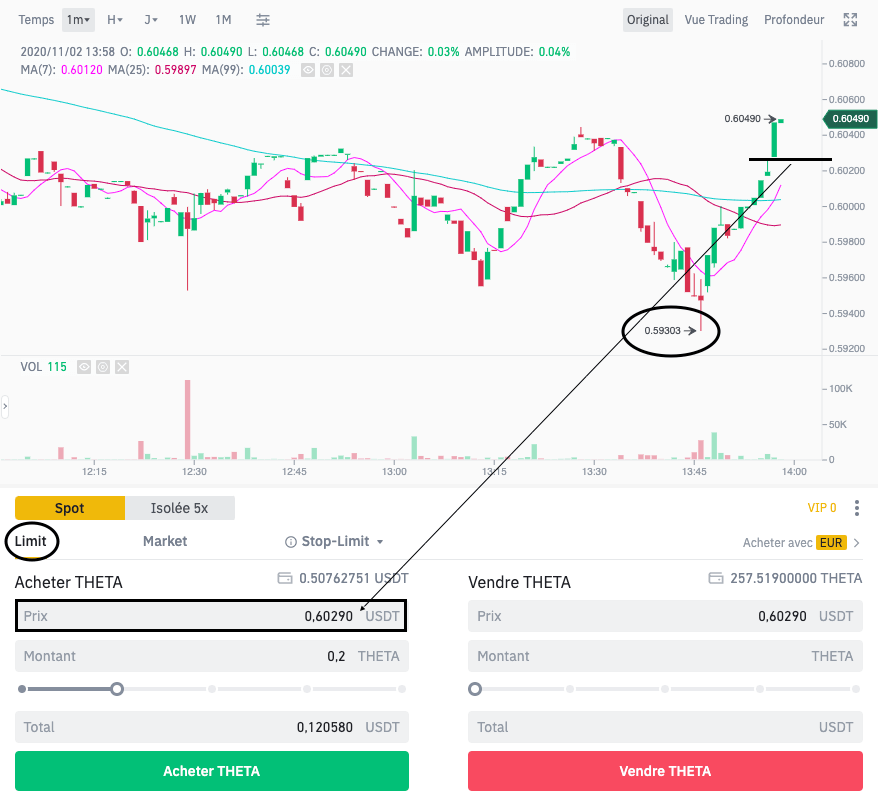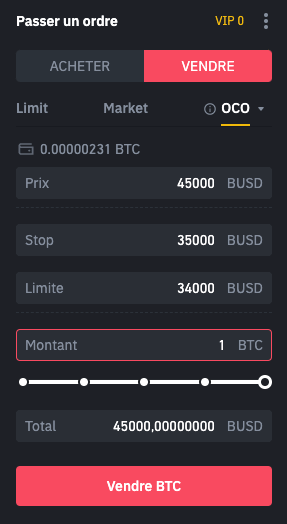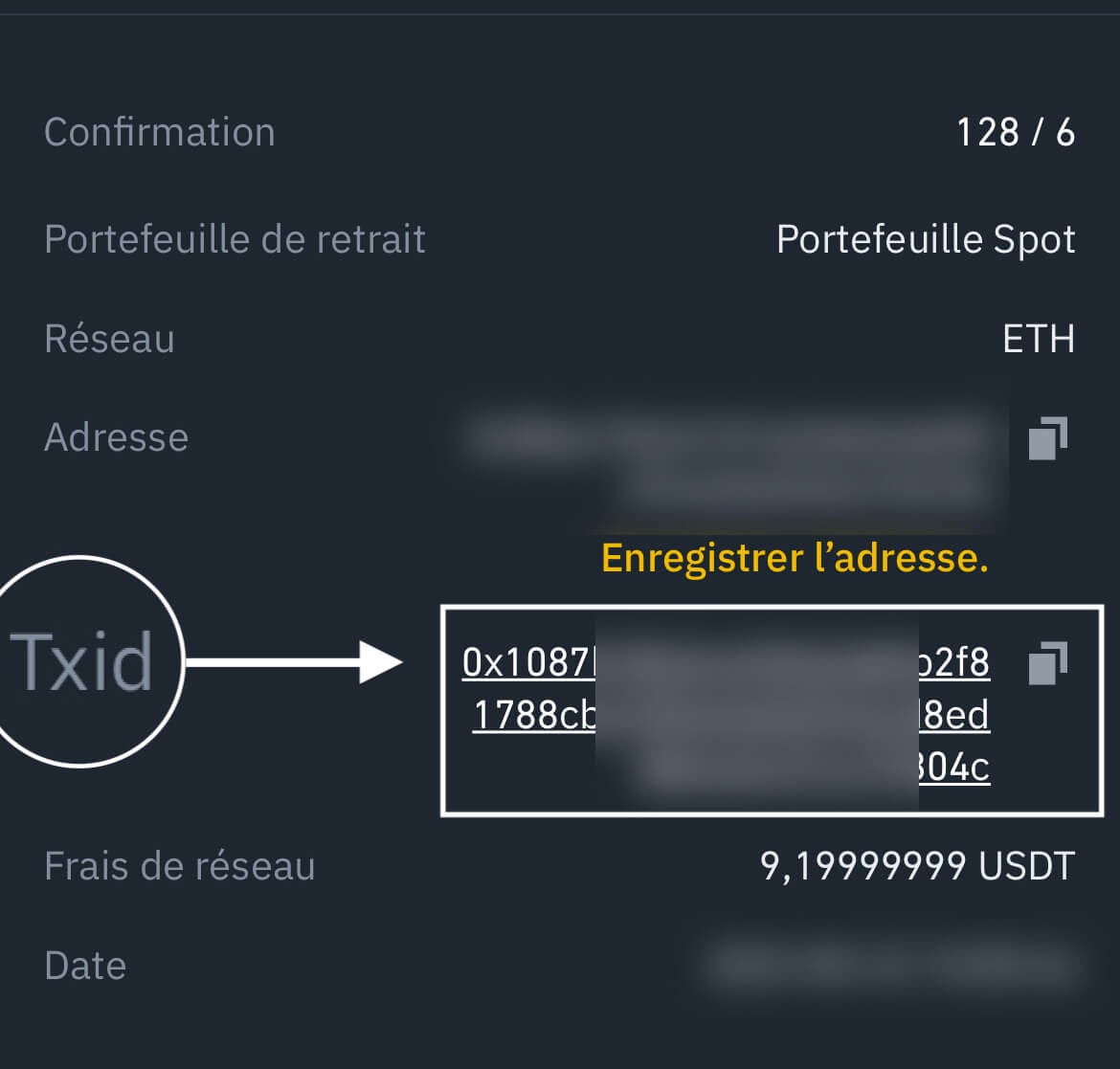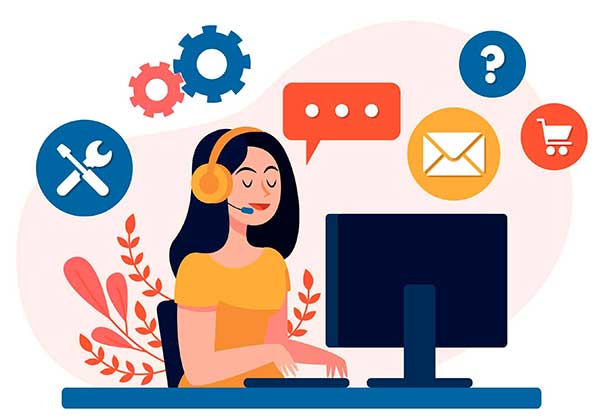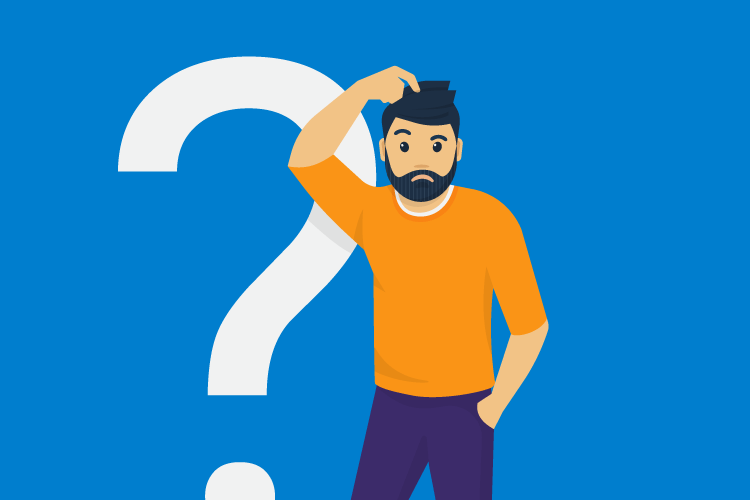Binance
Acheter, vendre, sécuriser ou stocker ses cryptomonnaies devient un véritable jeu d'enfant avec l'exchange Binance. Découvrez un tutoriel complet, des conseils techniques, l'incontournable carte Binance Visa utilisable chez tous les commerçants ainsi que la crypto BNB et son système de cashback allant jusqu'à 8%.
S'inscrire sur Binance Tutoriel